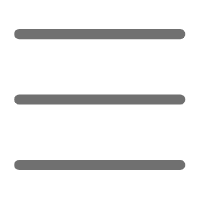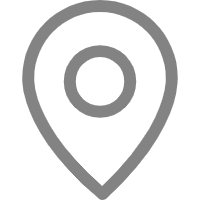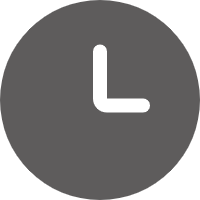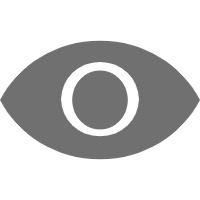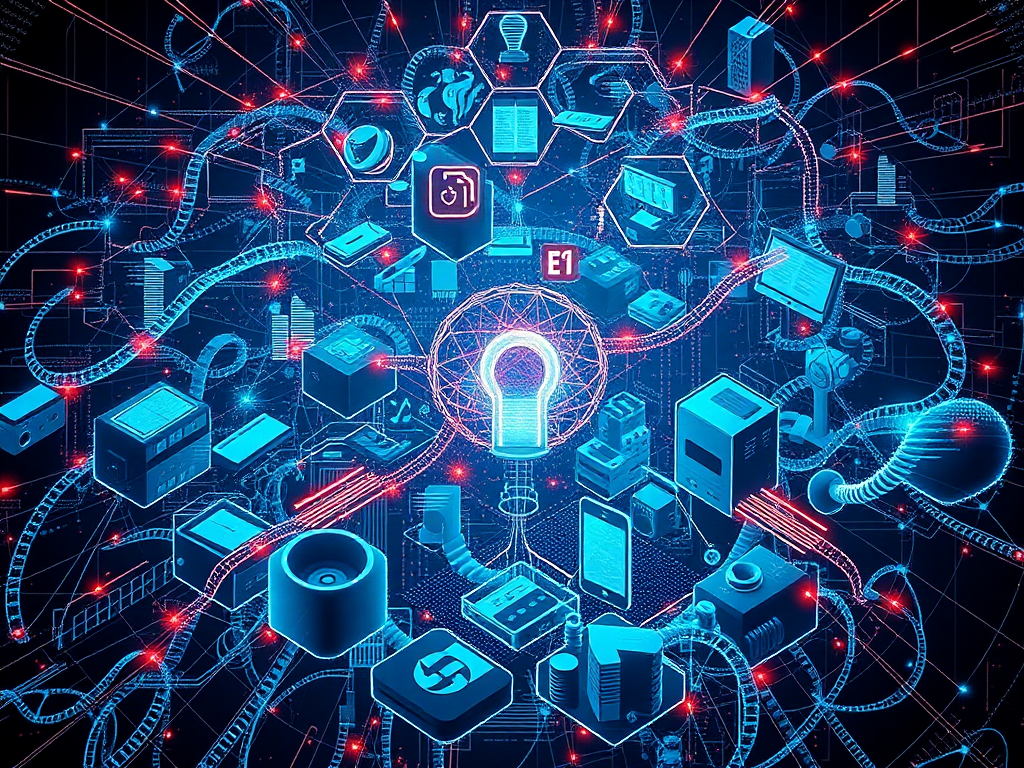Real-time Device Control
Controlling ESP32 via Keyboard
Have you ever thought about controlling a robot or other IoT device with a keyboard? Sounds cool, right? In fact, we can easily achieve this functionality using Python's serial communication library, pySerial.
First, we need to install the pySerial library on our computer:
pip install pyserial
Next, connect the ESP32 to the computer via a USB cable. Then write a Python script that uses pySerial to open the serial port and uses the keyboard library to capture keyboard input:
import serial
import keyboard
ser = serial.Serial('COM3', 115200) # Set port and baud rate according to actual situation
while True:
# Capture keyboard input
if keyboard.is_pressed('w'):
ser.write(b'forward')
elif keyboard.is_pressed('s'):
ser.write(b'backward')
elif keyboard.is_pressed('a'):
ser.write(b'left')
elif keyboard.is_pressed('d'):
ser.write(b'right')
On the ESP32 side, we need to parse the commands from the serial port and control the corresponding actuators (such as motors). This way, you can control the ESP32 in real-time via the keyboard!
However, it's worth noting that this control method is only suitable for simple scenarios. For more complex applications, we need a smarter and more efficient control method, such as through machine learning or preset control algorithms.
LoRa Device Debugging
When using LoRa devices (such as Sx1278) for wireless data transmission, you may also encounter connection or communication issues. If the device fails to send and receive data normally, we can try the following steps:
-
Check device configuration: Ensure that the frequency, channel, and other configurations of the sending and receiving ends are consistent.
-
Monitor radio signals: Use an oscilloscope or logic analyzer to monitor the radio signals of the LoRa device to check if the signals are normal.
-
Optimize code logic: Review the code to see if there are any logical errors or timing issues. It's recommended to add more debug output to track the execution flow of the program.
-
Check power supply and antenna: LoRa devices have high requirements for power supply and antenna, make sure they meet the specifications.
Through these steps, we can gradually narrow down the problem scope and eventually solve the communication obstacles of LoRa devices. It's worth mentioning that debugging LoRa devices is often time-consuming and complex, requiring some basic knowledge of radio.
Data Storage Strategy
Storing IoT Data with Timestream
AWS Timestream is a fully managed time series database, very suitable for storing time series data from IoT devices. However, when using it, we need to consider whether to use scheduled queries or pre-computed aggregations.
Scheduled queries are very suitable for scenarios where real-time data is accessed frequently. For example, we need to display the latest sensor readings on a dashboard in real-time. In this case, using scheduled queries can maximize data timeliness.
On the other hand, if our data query frequency is low but the data volume is large, pre-computed aggregation would be a better choice. By pre-computing and storing commonly used aggregate metrics (such as maximum, minimum, average, etc.), we can greatly reduce query latency and lower storage costs.
So, how should we implement pre-computed aggregation in Python? One method is to use AWS Lambda functions to periodically run aggregate calculations and store the results in another Timestream table or other data storage. For example:
import boto3
timestream = boto3.client('timestream-write')
query = "SELECT measure_value::double, time FROM sensor_data WHERE time > '2023-04-01' GROUP BY time ORDER BY time ASC"
response = timestream.query(QueryString=query)
aggregates = {}
for row in response['Rows']:
timestamp = row['Data'][1]['ScalarValue']
value = row['Data'][0]['ScalarValue']
# Calculate maximum, minimum, average, etc.
# ...
for timestamp, agg in aggregates.items():
timestream.write_records(DatabaseName='iot_db', TableName='sensor_agg', Records=[
{'Dimensions': [{'Name': 'sensor_id', 'Value': '1234'}],
'MeasureName': 'temperature',
'MeasureValueType': 'DOUBLE',
'Time': str(timestamp),
'MeasureValue': str(agg['avg'])}
])
In this way, we can directly read data from the aggregate table when querying, thereby improving query performance. Of course, the specific implementation method still needs to be adjusted and optimized according to actual needs.
Bluetooth Low Energy Devices
In the IoT field, Bluetooth Low Energy (BLE) devices are widely used in various scenarios, such as wearable devices, environmental monitoring, etc. Python's bleak library provides us with a convenient way to interact with BLE devices.
Suppose we need to connect to a Teltonika EYE sensor and send a security code, we can use the following code:
import asyncio
from bleak import BleakClient
SENSOR_UUID = "00000000-0000-0000-0000-000000000000"
async def send_code(code):
async with BleakClient(SENSOR_UUID) as client:
await client.pair(code)
print("Security code sent successfully")
async def main():
code = input("Enter security code: ")
await send_code(code.encode())
asyncio.run(main())
In the above example, we first import the necessary modules, including asyncio and BleakClient. Then we define a send_code function to connect to the BLE device and send the security code.
In the main function, we get the security code input by the user and call the send_code function to send it. Note that since BleakClient uses asynchronous IO, we need to run the main function through asyncio.run.
If you encounter problems with connection or sending data during the process, we can try the following steps:
-
Check Bluetooth adapter: Make sure the computer's Bluetooth adapter is properly enabled and visible.
-
Verify device UUID: Accurately obtain the UUID of the target device, otherwise it will not be able to connect correctly.
-
Enable debug mode: The bleak library provides detailed debug output, which can be enabled by setting the environment variable BLEAK_LOGGING=1.
-
Check security configuration: Some BLE devices require specific security configurations (such as authentication mode), which should be set accordingly to the documentation.
-
Check device logs: If the BLE device supports log output, you can check the logs for more information.
Through these steps, we can gradually troubleshoot and solve BLE device connection and communication problems, thereby smoothly interacting with them in Python.
Network Communication Optimization
Connecting ESP8266 to SocketIO Server
In IoT projects, we often need to transmit device data to the server for storage and processing. SocketIO is a real-time bidirectional communication protocol based on WebSocket, which can well meet this need.
Suppose we need to connect ESP8266 to a SocketIO server, we can use Python's socket.io-client library to achieve this. First install the library on ESP8266:
import upip
upip.install('socket.io-client')
Then write the following code to connect to the server:
import socket
import network
import socket.io
wlan = network.WLAN(network.STA_IF)
wlan.active(True)
wlan.connect("YOUR_SSID", "YOUR_PASSWORD")
sio = socket.io.Client()
@sio.on('connect')
def on_connect():
print('Connected to server')
@sio.on('disconnect')
def on_disconnect():
print('Disconnected from server')
sio.connect('http://YOUR_SERVER_IP:PORT')
In the above code, we first import the necessary modules and connect to the WiFi network. Then we create a SocketIO client instance and define handler functions for the connect and disconnect events.
Finally, we call the sio.connect() method to connect to the server. If the connection is successful, the on_connect function will be called; if the connection is disconnected, the on_disconnect function will be called.
If you encounter problems during the connection process, you can try the following steps:
-
Check network connection: Make sure ESP8266 has successfully connected to the WiFi network.
-
Verify server address: Ensure that the SocketIO server address and port number are correct.
-
Add retry mechanism: When the connection fails, you can add a retry mechanism to improve the connection success rate.
-
Enable debug mode: The socket.io-client library provides a debug mode, which can be enabled by setting sio.set_log_enabled(True).
-
Check firewall settings: Make sure the server-side firewall allows connections on relevant ports.
Through these steps, we can solve common problems of ESP8266 connecting to SocketIO server, thereby achieving real-time bidirectional communication between devices and servers.
Overall, Python has a wide range of applications in the IoT field. Whether it's device control, data processing, or network communication, they can all be easily implemented through Python and its rich libraries and tools. We only need to master the correct methods to fully utilize Python's powerful functions and build efficient and reliable IoT systems.
 Previous
Previous