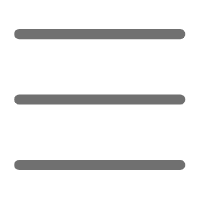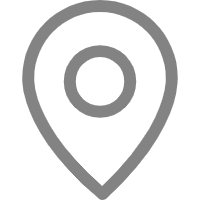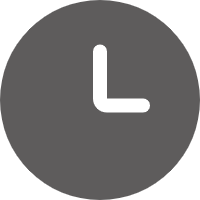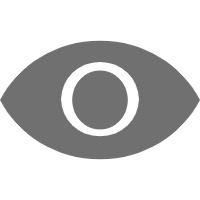Hello, dear readers! Today, we're diving into a fascinating topic—how Python shines in IoT development. As a Python enthusiast, I've always been captivated by its applications in the IoT realm. Have you ever wondered how to make your devices "come alive" and interact with the world around them? Let's explore how Python makes all this possible!
The Magical Pi
First, we must talk about the Raspberry Pi, a small but powerful single-board computer. It's like the Swiss Army knife of the IoT world, and Python is the magic spell that drives it. Did you know? Python is one of the pre-installed programming languages on Raspberry Pi. This means you can start coding right away and bring your ideas to life!
So how do you start? First, you need a Raspberry Pi (my personal favorite is the Raspberry Pi 4 Model B), then install the Raspbian operating system. Don't worry; this process is simple, like installing a new app on your phone.
Once your Pi is ready, it's time for Python to take the stage. We typically use Python 3 because it offers more features and better performance. You can open the terminal and enter python3 --version to check your Python version. If you see something like "Python 3.7.3," you're ready to start your programming journey!
Light Up Your World
Let's begin with a simple yet fun project—controlling an LED light. This might sound basic, but believe me, the sense of accomplishment is unparalleled when you see a small bulb light up because of the code you wrote!
First, we need some basic electronic components: an LED light, a resistor (usually 220 ohms is sufficient), and some jumper wires. Connect them to your Raspberry Pi, and then we can start coding.
Here is a simple code example:
import RPi.GPIO as GPIO
import time
LED_PIN = 17 # This is the GPIO pin we are using for the LED
GPIO.setmode(GPIO.BCM)
GPIO.setup(LED_PIN, GPIO.OUT)
try:
while True:
GPIO.output(LED_PIN, GPIO.HIGH) # Turn on the LED
time.sleep(1) # Wait for 1 second
GPIO.output(LED_PIN, GPIO.LOW) # Turn off the LED
time.sleep(1) # Wait for another second
except KeyboardInterrupt:
GPIO.cleanup() # Clean up GPIO settings
What does this code do? It makes the LED light blink every second. Isn't it amazing? You can imagine, if we can control a small LED light, controlling more complex devices isn’t far off.
Sensing the World
But IoT is not just about controlling devices; more importantly, it's about sensing the world. This is where sensors come into play. Let's take a look at how to use a common temperature and humidity sensor—the DHT11.
First, you need to install the Adafruit DHT library:
pip3 install Adafruit_DHT
Then, we can use the following code to read temperature and humidity:
import Adafruit_DHT
import time
DHT_SENSOR = Adafruit_DHT.DHT11
DHT_PIN = 4
while True:
humidity, temperature = Adafruit_DHT.read_retry(DHT_SENSOR, DHT_PIN)
if humidity is not None and temperature is not None:
print(f"Temperature={temperature:.1f}°C Humidity={humidity:.1f}%")
else:
print("Sensor reading failed, please check the connection!")
time.sleep(2)
Run this code, and you can see the current temperature and humidity readings every two seconds. Do you suddenly feel like a meteorologist?
The Magic of Data
Now that we have data, what do we do next? Of course, visualize it! This way, we can understand the data more intuitively. Let's use Flask (a lightweight web framework) and Chart.js (a JavaScript charting library) to create a simple dashboard.
First, install Flask:
pip3 install flask
Then, create a file named app.py:
from flask import Flask, render_template, jsonify
import Adafruit_DHT
import time
app = Flask(__name__)
DHT_SENSOR = Adafruit_DHT.DHT11
DHT_PIN = 4
@app.route('/')
def index():
return render_template('index.html')
@app.route('/data')
def get_data():
humidity, temperature = Adafruit_DHT.read_retry(DHT_SENSOR, DHT_PIN)
if humidity is not None and temperature is not None:
return jsonify({'temperature': temperature, 'humidity': humidity})
else:
return jsonify({'error': 'Sensor reading failed'})
if __name__ == '__main__':
app.run(debug=True, host='0.0.0.0')
Next, create index.html in the templates folder:
<!DOCTYPE html>
<html lang="en">
<head>
<meta charset="UTF-8">
<title>Temperature and Humidity Monitoring</title>
<script src="https://cdn.jsdelivr.net/npm/chart.js"></script>
</head>
<body>
<canvas id="chart"></canvas>
<script>
const ctx = document.getElementById('chart').getContext('2d');
const chart = new Chart(ctx, {
type: 'line',
data: {
labels: [],
datasets: [{
label: 'Temperature (°C)',
data: [],
borderColor: 'red',
fill: false
}, {
label: 'Humidity (%)',
data: [],
borderColor: 'blue',
fill: false
}]
},
options: {
responsive: true,
title: {
display: true,
text: 'Real-Time Temperature and Humidity Monitoring'
}
}
});
function updateChart() {
fetch('/data')
.then(response => response.json())
.then(data => {
const now = new Date();
chart.data.labels.push(now.toLocaleTimeString());
chart.data.datasets[0].data.push(data.temperature);
chart.data.datasets[1].data.push(data.humidity);
if (chart.data.labels.length > 20) {
chart.data.labels.shift();
chart.data.datasets[0].data.shift();
chart.data.datasets[1].data.shift();
}
chart.update();
});
}
setInterval(updateChart, 2000);
</script>
</body>
</html>
Now, run python3 app.py and visit http://your-raspberry-pi-ip:5000 in your browser. Voilà! You have a real-time updating temperature and humidity monitoring dashboard. Isn't it cool?
The Magic of the Cloud
But what if we want to access this data from anywhere? This is where cloud platforms come into play. Let's see how to use the MQTT protocol to send data to the cloud.
First, install the paho-mqtt library:
pip3 install paho-mqtt
Then, we can modify our code to send data to an MQTT broker:
import paho.mqtt.client as mqtt
import Adafruit_DHT
import time
import json
DHT_SENSOR = Adafruit_DHT.DHT11
DHT_PIN = 4
MQTT_BROKER = "your-MQTT-broker-address"
MQTT_PORT = 1883
MQTT_TOPIC = "sensors/dht11"
client = mqtt.Client()
client.connect(MQTT_BROKER, MQTT_PORT, 60)
while True:
humidity, temperature = Adafruit_DHT.read_retry(DHT_SENSOR, DHT_PIN)
if humidity is not None and temperature is not None:
data = {
"temperature": round(temperature, 2),
"humidity": round(humidity, 2),
"timestamp": time.time()
}
client.publish(MQTT_TOPIC, json.dumps(data))
print(f"Published data: {data}")
else:
print("Sensor reading failed, please check the connection!")
time.sleep(60) # Send data every minute
This code reads temperature and humidity data every minute and sends it to an MQTT broker. You can use a free public MQTT broker for testing or set up your own broker.
Unlimited Possibilities for the Future
What we've explored today is just the tip of the iceberg of Python applications in IoT. Imagine what you could do with these technologies—perhaps a smart home system that automatically adjusts the air conditioning based on temperature? Or a plant care system that monitors soil moisture and waters plants automatically?
The simplicity and power of Python, combined with the flexibility of Raspberry Pi, open up a world full of possibilities. Do you have any interesting IoT project ideas? I'd love to hear them!
Remember, the most important thing in IoT development is to stay curious and creative. Don't be afraid to try new things, because every "failure" is a learning opportunity. Who knows, maybe your next project will change the world!
Well, that's it for today's sharing. I hope this article inspires your interest in IoT development. If you have any questions or ideas, feel free to leave a comment. Let's explore this magical world of IoT together!
Continue Exploring
Our IoT journey has just begun. In upcoming articles, we'll delve into more advanced topics, such as: - How to use machine learning algorithms to process sensor data - How to build a complete IoT ecosystem - How to ensure the security of IoT devices
Which topic interests you the most? Let me know, and I'll prioritize the content you want to learn about!
Remember, in the world of IoT, the only limit is your imagination. So, let's unleash our creativity and change the world with Python and IoT!
 Previous
Previous