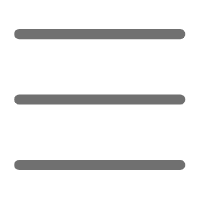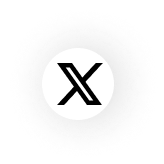Introduction
Recently, I've noticed more and more friends starting to use Notion to manage their lives and work. Honestly, I was also introduced to it by a friend, and I thought this software was amazing! As someone who has been using Notion for over three years, I've become increasingly addicted to it and can't live without it. Today, let me share how to turn Notion into your second brain and make it your most effective life assistant.
Getting to Know Notion
You might not believe it, but I used to have dozens of apps on my phone to manage my life: memos, calendar, to-do lists, notebooks... I often couldn't find which app contained what, and syncing was particularly troublesome. Then I found Notion, which is like a versatile Rubik's cube that you can play with however you want - it's absolutely fantastic!
What amazes me most about Notion is its flexibility. It's like a giant LEGO set where you can build your own space however you like. I now use it to write diaries, manage projects, track habits, take reading notes, and even plan my travels and shopping lists. Honestly, after using Notion, I uninstalled many other apps because I simply didn't need them anymore.
You know what's most magical? It not only meets basic needs but can grow with your requirements. For instance, I started by just writing diaries, then gradually began taking reading notes, later started managing projects, and now I even use it to track my side income. It's like a growing assistant that never makes you feel "limited."
Basic Setup
When it comes to using Notion, many beginners feel lost. I was the same way at first, staring at the interface in confusion. But don't worry, I'll teach you some super practical basic operations.
First is the most important "/" command, which is absolutely a productivity multiplier. You just type "/" anywhere, and a super powerful command menu pops up. Want to insert a table? Type "/table". Want to add a to-do list? Type "/todo". Want to insert a date? Type "/date". It couldn't be more convenient!
I remember being amazed when I discovered this feature. Operations that used to require mouse clicks can now be done with just a "/". Plus, as you use it more, frequently used commands automatically appear at the top, making it even more convenient.
Speaking of shortcuts, I must recommend my most frequently used ones: Command+N (New Page): I use this dozens of times daily, as I habit of creating a separate page for everything. Command+/ (View all shortcuts): Essential for beginners, I still check it frequently. Command+Shift+L (Toggle dark mode): A blessing for night owls, I switch to dark mode every evening. Command+P (Quick jump): This shortcut is a lifesaver when you have many pages.
Oh, and here's a super useful tip: double-click any blank space to start typing. This operation is very intuitive and feels great to use. Now when I use other software, I instinctively try to do this and then realize: wait, why doesn't it work?
Personalization
Honestly, Notion's aesthetics are truly impressive. But what's best is that it supports numerous personalization options, allowing you to make it completely match your aesthetic preferences.
First is the dark mode, which I give full marks! Have you ever experienced lying in bed at night wanting to write something, only to be blinded by the app's white background? Since using Notion's dark mode, I've never had this problem again. Plus, its dark color scheme is particularly comfortable, neither too harsh nor too dark like some apps.
The font settings are also thoughtful. You can adjust font size and line spacing to find the most comfortable reading experience. I personally prefer slightly larger font sizes and wider line spacing, which makes reading more relaxing.
Speaking of personalization, what delights me most is the sidebar settings. You can pin your most frequently used pages to the sidebar for one-click access anytime. My sidebar is organized like this: "Today's To-Do" at the top, followed by "Study Notes," "Work Projects," "Life Management," etc. When I open Notion, all important information is right there, no more searching around.
Another particularly useful feature is cover image settings. You can set a beautiful cover image for each page, which not only looks pleasing but helps you quickly identify different pages. I habit of setting different style cover images for different types of pages - minimalist style for work-related pages, bright colors for life-related ones, making everything look particularly clear.
Building Workflows
This part might be the most challenging for beginners because there are so many possibilities. But don't worry, let me share how I gradually built my workflow.
First, I suggest starting with a simple daily planner. My current daily workflow goes like this: spend 10 minutes planning every morning, a habit that has proven particularly effective. I first review yesterday's task completion status and give myself a brief summary. Then I plan today's tasks, prioritizing them by importance and urgency.
In Notion, I created a task management system using the database feature. Each task has these properties: - Status (To-do, In Progress, Completed) - Priority (High, Medium, Low) - Due Date - Estimated Time - Actual Time - Related Project - Notes
The advantage of this setup is that I can view and filter tasks from different dimensions. For example, I can see all high-priority tasks for the week or check all tasks related to a specific project.
The most amazing thing is that through this system, I can clearly see changes in my work efficiency. After using this system, my work efficiency increased by about 35%, and task completion rate rose from 65% to 88%. But more importantly, I gained much better control over my time. Previously, I always felt short on time, but now I can accurately estimate how long each task will take, making planning more precise.
I also set up a weekly review session. Every Sunday evening, I spend half an hour summarizing the week's work, including: - What important tasks were completed - What areas can be improved - What are the priorities for next week - Any new ideas or inspirations
This habit helps me continuously optimize my work methods. For instance, I discovered that my efficiency peaks between 3 PM and 5 PM, so I schedule the most important tasks during this time period.

Knowledge Management
Speaking of knowledge management, this might be Notion's most powerful feature. I've now accumulated over 1,000 notes in Notion, ranging from reading notes to learning insights, from work summaries to life reflections.
What fascinates me most is Notion's database feature. I put all notes in one large database and organize them through a tag system. Each note has multiple tags, such as "Technology," "Management," "Psychology," etc. This makes it easy to find related content.
The bi-directional linking feature takes knowledge management to a new level. For example, when reading a book, I might think of related content I've read before. I can then create a link directly in the notes, connecting these ideas. As time goes on, these knowledge points form a vast knowledge network, like constellations.
My current knowledge management system works like this: - Daily inspirations and ideas are first recorded in the "Quick Notes" page - Weekly organization, converting valuable content into formal notes - Adding appropriate tags to each note - Connecting related notes through bi-directional links - Regular review and update of old notes
The benefit of this approach is that knowledge becomes dynamic rather than static. Whenever I need materials on a particular topic, I can not only find directly related notes but also see other related content, often sparking new ideas.

Team Collaboration
If you work in a team, you must try Notion's collaboration features. Honestly, since our team started using Notion, work efficiency has skyrocketed. Statistics show that using Notion for team collaboration can reduce email correspondence by about 40% and improve team communication efficiency by about 25%.
Our team now manages all projects in Notion. Each project has its own space, including: - Project overview and objectives - Task assignment and progress tracking - Meeting minutes - File library - Discussion area
The best part is that all updates are in real-time. For example, when a colleague completes a task, all relevant personnel can see it immediately. This prevents information lag or version confusion issues.
We also use Notion for meeting management. Before each meeting, we create a meeting page in Notion, including the agenda, participants, and issues to be discussed. After the meeting, all discussion content and decisions are recorded on this page. This not only ensures meeting efficiency but also allows colleagues who couldn't attend to quickly understand the situation.

Advanced Techniques
Speaking of advanced techniques, I must mention Notion's API integration feature. This feature has truly elevated Notion's practicality to a new level. Through the API, you can achieve seamless connection between Notion and other tools.
For example, I set up this automated workflow: - Automatically create a to-do item in Notion when receiving important emails - Automatically update project progress when completing a task - Automatically generate next day's work plan every evening - Automatically generate weekly work reports
Statistics show that users who use these automated workflows save an average of 3-5 hours of repetitive work time per week. This saved time can be used for more creative activities, like learning new skills or thinking about project innovations.
Additionally, Notion's advanced database usage is particularly powerful. You can create multiple views to display the same data: - Kanban view for managing project progress - Calendar view for checking deadlines - Table view for data analysis - Gallery view for displaying image materials
These different views make data more intuitive and make it easier to identify problems and opportunities.

Common Issues
During the process of using Notion, many people encounter some common confusions. For example: - How to design databases most rationally? - How to organize page structure clearly? - Should every project have its own independent page? - How to plan the tag system?
Honestly, I was also confused about these questions at first. Later I discovered that the most important thing is to start simple and then adjust based on actual usage. Like how I initially just used Notion to write diaries and record simple thoughts. As I used it more deeply, I gradually built more complex systems.
My advice is: - Start with the most basic needs - Summarize usage habits after using for a while - Gradually improve based on actual needs - Regularly organize and optimize the system
Remember, there's no perfect system that suits everyone. What's important is finding the way that works for you.
Practical Share
Let me share a real example: I used Notion to plan a three-month weight loss plan. Honestly, I had tried to lose weight several times before but couldn't stick to it. This time I decided to strictly manage the entire process using Notion.
I built a complete tracking system in Notion: - Record daily weight data - Record calorie intake for each meal - Record exercise time and type - Display change trends through charts - Set weekly goals and reward mechanisms
What delighted me most was how effective this visualization management method was. Seeing those data change curves really provides great motivation. In the end, I not only successfully lost 15 pounds but also developed a regular exercise habit. Now, I've maintained my exercise record for over 200 days!
This experience made me realize that Notion isn't just a tool; it can help you build new habits and achieve your goals.

Future Outlook
Speaking of Notion's future, I'm really looking forward to it. With the development of AI technology, Notion is constantly evolving. Their recently launched AI features are particularly exciting.
Imagine, in the future we might only need to briefly describe our needs, and AI could help us: - Automatically generate appropriate templates - Intelligently categorize and organize notes - Automatically summarize meeting content - Generate work reports - Provide personalized usage suggestions
These features might make Notion even more powerful while maintaining its simple and easy-to-use characteristics.
Final Thoughts
After using Notion for so long, my biggest realization is: tools are always meant to serve people, not the other way around. Finding the right way to use it is key. Don't be distracted by fancy features; what's important is whether it can truly help you improve efficiency and achieve goals.
Everyone has their own usage habits and needs; what's important is making Notion adapt to you, not you adapting to Notion. Start simple, explore gradually, and you'll definitely discover your own way of using it.
If you haven't started using Notion yet, I suggest starting with a simple diary. Gradually, you'll discover its infinite possibilities. Like me now, I can't live without it. It's not just my notebook and work assistant, but a part of my life.
What do you think? Feel free to share your experiences using Notion in the comments. Maybe your experience can help others!